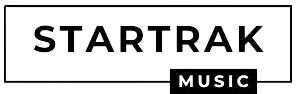SkullCandy Wireless headphones are easy and quick to connect by activating Bluetooth by paring it in android, Ios, or Windows.
Can Skullcandy wireless headphones be connected to any device?
Yes, Skullcandy wireless headphones can be connected to any device which has a Bluetooth feature in it. The wireless connection is done by pairing the headphones and the device via Bluetooth.
How Do Pair Skullcandy Wireless Earbuds?
- If you are pairing your earbuds for the first time, you need to put them in the case and again remove them.
- When this is done, the buds automatically enter into pairing mode.
If this doesn’t work, try to press the power button for 5-6 seconds and see if the pairing is completed or not. - Go to the list of Bluetooth devices on your phone and tap on Skullcandy wireless earbuds to pair.
- You will have to turn off your earbuds if you want to add any new device.
- You need to long-hold the right bud for about 4 seconds to enter pairing mode.
Steps To Pair Skullcandy Wireless Earbuds
- Switch on the pairing mode in your Skullcandy headphones or earbuds: Most of the Skullcandy headphones (such as Skullcandy Crusher and Skullcandy crusher wireless) and earbuds have similar power buttons.
You need to long-press them for 4 to 5 seconds to make your earbuds enter into pairing mode. - Search for your Skullcandy earbuds on your phone or laptop and pair them :
Android: Open Settings and enable Bluetooth. Click “Pair new device” in Bluetooth. Tap the Skullcandy device you want to connect with your phone when you see it appear in the list.
iPhone: Select Bluetooth from the Settings menu. Enable Bluetooth. You may connect by finding your Skullcandy device under “OTHER DEVICES” and tapping on it.
Mac OS: Click Bluetooth under System Preferences in the Apple menu on your Mac. Click Connect after selecting your Skullcandy device from the list. Click Accept if prompted.
Windows 10: Open the Bluetooth section in your Windows settings. Select the Skullcandy device by clicking on its name and pairing it.
- Confirm successful pairing: The LED on your device will cease blinking once you have successfully connected your Skullcandy headphones or speaker with your phone or laptop, and you should hear an audio confirmation (either a tone or voice confirmation).
Read More: How To Fix TOZO T12 With Windows 11
How To Reset Skullcandy Wireless Earbuds?
Skullcandy wireless earbuds can be reset by following these steps:
- Ensure that your Skullcandy product is not currently connected with any smart devices you own before trying to reset it.
- Remove the Skullcandy wireless earbuds from the list of Bluetooth devices that are compatible with the device that your headphones or earbuds are connected.
To be sure that Bluetooth will not remember your headphones, you can also turn them off. - Disconnect your Skullcandy earphones or headphones. To make sure they are turned off properly, give them a few seconds.
- Press down on both the power button and the “+” button on the volume control once your Skullcandy headphones have been turned off.
Hold both in place for at least 5 seconds. - Your Skullcandy product should now be successfully reset and connected with a new device of your choice if everything was done correctly.
Guide On: How To Fix 5xx Server Error Instagram
How Do Troubleshoot Connectivity Issues?
- Make sure Bluetooth is activated. The screen of your device should have a tiny Bluetooth sign at the top.
If you can’t see it, switch it on in the options.
- The two gadgets should be placed close to one another. It’s essential to emphasize that the distance between any devices you’re attempting to join should not be more than five feet.
- Restart the electronic devices. Sometimes a problem can be resolved with a soft reset.
An easy approach to do this is to toggle the airplane mode on and off on your device.
- Turn off any devices that might interfere. Your headphones or earbuds may be being attempted by another device to automatically connect.
Turn off any Bluetooth devices that you have connected to your device in the past.
- Both of the devices you’re trying to connect might need to be charged. Some gadgets’ smart power management may turn off Bluetooth if the battery level is too low.
Check the battery life of the device you’re trying to connect with if your mobile device won’t pair.
- On the smartphone, remove and re-find a device. The process may need to be repeated if your phone or tablet finds a device but is unable to receive data from it.
- Move away from other gadgets. One more thing that could prevent a successful pairing is interference from other devices.
- Avoid standing too close to a USB port. Additionally, USB interference is conceivable. Consider connecting your Bluetooth devices separately from the computer if the connection isn’t working.
Frequently Asked Questions-
Q1- Why are my Skullcandy earbuds not pairing?
If your Bluetooth devices are out of range or not in pairing mode, they might not be able to connect. If you continue to experience Bluetooth issues, try restarting your devices or having them “forget” the connection.
Moreover, newer laptops often include USB 3.0, which is faster. If the connection is not working, you may need to pair your Bluetooth devices separately from the computer.
Q2- How do I pair my Skullcandy wireless earbuds with my iPhone?
To pair your Skullcandy wireless earbuds with your iPhone, you need to go to Bluetooth settings. Now, find your Skullcandy device’s name under the ‘other devices’ section. Tap on the name and it will automatically get paired.
Q3- How do I pair both of my Skullcandy earbuds?
It is easy to simple!
- Remove your INDY EVO from your list of paired Bluetooth devices to make re-pairing easier. Note: INDYTM EVO should be manually removed from the charging case.
- Now Hold BOTH buds in your hands for 6 seconds.
- After turning off both buds, restart them as follows:
- For a complete reset, touch and hold each bud for 10 seconds (this will power cycle them on and off again).
- To sync the earbuds, put them back in the case until both LEDs turn red, then take them out again. As they sync with one another, the LEDs on both earbuds will flash blue simultaneously and both will turn on automatically. If the sync was successful, you will hear a tone, and ONLY the LEFT bud will start to light RED/BLUE.
- At this point, activate the Bluetooth on your device and search for INDY EVO in the list of Bluetooth devices that are now available. Ensure that it only appears once and choose it.
- Important: Make sure to click on every “Pair” and “Ok” prompt that appears on your screen.
When the pairing is complete, a voice prompt will let you know that you are now “Connected,” and the INDYTM EVO will appear twice in your list of “connected devices.”
Check More: Fix Crunchyroll Black Screen On Chrome In Easy Steps