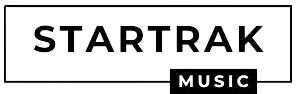If you ask retro fans about the PS Vita, they’ll likely say it’s one of the best devices for playing retro games. Although it’s not powerful enough for our list of top handheld emulator consoles or PS2-compatible handhelds, developers worldwide are achieving amazing things. Read the full article to know more.
Prerequisites
- Vita Shell pre-installed on PS Vita
- Moded or jailbroken PS Vita
- Internet access
- A basic understanding of computers and folders
- A basic understanding of installing VPK files on PS Vita
Steps To Download Ps Vita Games With Vitashell?
Here are the steps to download PS Vita games with VitaShell:
- On your PS Vita, launch VitaShell and press the [Select] button to activate FTP or USB mode
- Copy your game files (.vpk or MaiDumpTool format) to the PS Vita using your PC file browser
- For .vpk files, transfer them to ux0:/vpk/ folder on your vita
- For MaiDumpTool format, create a new folder named TITLEID and transfer the game files there
- When the transfer is complete, press [Circle] to close FTP/USB mode
- In VitaShell, go to ux0: -> /vpk/, then highlight the .vpk file and press [Cross] to install it and confirm the extended permissions prompt
- For MaiDumpTool format, go to ux0: -> /TITLEID/ then, highlight the folder and press [Triangle] and select [Move], then go back and move it to ux0: -> /mai/ folder
- Close VitaShell when the installation is complete and find your game bubble in the LiveArea
Which PS Vita Model Do You Need To Use?
The initial model (PCH-1000) & the updated model (PCH-2000) are the two major versions of the PS Vita. The main variations and characteristics of each model are as follows:

Original Model (PCH-1000)
- Features a 5-inch OLED screen for vibrant visuals.
- Powered by a 2210 mAh battery.
- Requires an official Sony memory card to install Homebrew.
- supports Bluetooth, Wi-Fi, and at an extra cost, a 3G connection.
- Can run custom firmware like HENkaku or h-encore.
- Utilizes VitaShell to transfer and install games.
Revised Model (PCH-2000)
- Equipped with a 5-inch LCD screen.
- Powered by a 2210 mAh battery.
- has an inbuilt flash memory of 1 GB.
- Supports Bluetooth, Wi-Fi, And, At An Xtra Cost, 3G Connection.
- Can Also Run Custom Firmware Like HENkaku Or H-Encore.
- Uses VitaShell To Transfer And Install Games.
Both models provide similar functionality and features, with the revised model having a more energy-efficient LCD screen and internal flash memory, while the original model offers an OLED screen with vibrant visuals.
How To Transfer Ps Vita Games From Pc?
- Using VitaShell, you can transfer games via FTP or USB mode. To do this, you must launch VitaShell on your PS Vita and press the [Select] button to activate FTP or USB mode. Then you can copy your game files (.vpk or MaiDumpTool format) to the PS Vita using your PC file browser. For .vpk files, transfer them to the ux0:/vpk/ folder on your vita. For MaiDumpTool format, create a new TITLEID folder and transfer the game files there.
- Using the Content Manager Assistant, you may back up and restore games using QCMA on your PS Vita. Install QCMA on your PC and link your PS Vita using a USB connection. Then, you may transfer games and other apps or save data on your device to or from a computer using the Content Manager Assistant on your PS Vita.
- If you use FileZilla, you can transfer games via FTP mode. To do this, you must install FileZilla on your PC and launch MolecularShell or VitaShell on your PS Vita. Then you can press the [Select] button to activate FTP mode and copy the IP address shown on your PS Vita. Paste it into your FileZilla client on your PC and drag and drop files to the ux0: folder on your vita.
Using The Content Manager Assistant
you may back up and restore games using QCMA on your PS Vita. Install QCMA on your PC and link your PS Vita using a USB connection. Then, you may transfer games and other apps or save data on your device to or from a computer using the Content Manager Assistant on your PS Vita.
If You Use FileZilla, You Can Transfer Games Via FTP Mode.
To do this, you must install FileZilla on your PC and launch MolecularShell or VitaShell on your PS Vita. Then you can press the [Select] button to activate FTP mode and copy the IP address shown on your PS Vita. Paste it into your FileZilla client on your PC and drag and drop files to the ux0: folder on your Vita.
How Do I Install PS Vita Games On My PC?
To install PS Vita games on your PC, you will need a PS Vita emulator and the game files in the appropriate format.

1. Playing PS Vita Games on PC:
- PS Remote Play app:
- Install the app on your PC.
- Follow the on-screen instructions to connect your devices.
- Stream games from your PS Vita to your PC.
2. Emulating PS Vita games on PC:
- Vita3K emulator:
- Download the emulator (early development stage).
- Install games on the emulator.
- Over 280 games supported.
- Seek guidance from YouTube videos.
3. Transferring PS Vita Games From PC To PS Vita:
- FTP or USB methods with VITASHELL or QCMA:
- Copy game files to ux0: folder on PS Vita.
- Install games using MaiDumpTool or VITASHELL.
- Extract.VPK files and rename them with game ID before installing.
4. Playing PSP games on PS Vita:
- TN-V emulator:
- Have the TN-V emulator installed on PS Vita.
- Download PSP ISO or CSO files on PC.
- Rename files with 8 characters or less.
- Transfer files to PS Vita.
- Run games with TN-V.
Faqs
Q1. How to install VitaShell on PS Vita?
Ans. Ways to install VitaShell on PS Vita:
HENkaku or h-encore method:
- Launch molecularShell and open the settings menu by pressing [Start].
- Enable unsafe homebrew and activate FTP mode by pressing [Select].
- Use your PC file browser to enter the address displayed on your PS Vita and transfer VitaShell.vpk to any folder.
- Close FTP mode by pressing [Circle] and navigate to the folder where VitaShell.vpk was copied.
- Install VitaShell by pressing [Cross] and confirming the extended permissions prompt.
Q2. CMA and PSVIMGTOOLS-FRONTEND method:
- Create a backup of your PS Vita using Content Manager Assistant (QCMA) on your PC.
- Run PSVIMGTOOLS-FRONTEND and select “Easy Installers” > “VitaShell” > “Install”.
- VitaShell will be placed in your PC’s default CMA “APPS” folder.
- Open Content Manager on your PS Vita and select “Copy Content” > “PC -> PS Vita System” > “Applications” > “PS Vita” > “VitaShell” to copy it to your PS Vita.
Q3. How to download PSVita games on PSVita?
Ans. Downloading games from PlayStation Store:
- Requirements: Memory card and a PS Vita account.
- Select the desired content and follow the on-screen instructions to download.
- Content can be re-downloaded from the download list.
Downloading games with a hacked PS Vita using pkg:
- Use pkg to download games (Vita, psm, PSP, ps1).
- Spoof your system to stay online and prevent game loss.
- Additional help is available through YouTube videos.
Downloading PS Vita roms or vpk files from websites:
- Some websites offer free PS Vita roms or vpk files.
- Download and save them to your SD card.
- Install them on your system after unzipping.
Playing games downloaded as.PKG files:
- .PKG files need to be unpacked and renamed with the game ID.
- Renaming is necessary before playing the game.
Also Read: