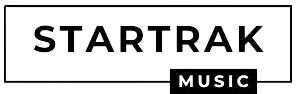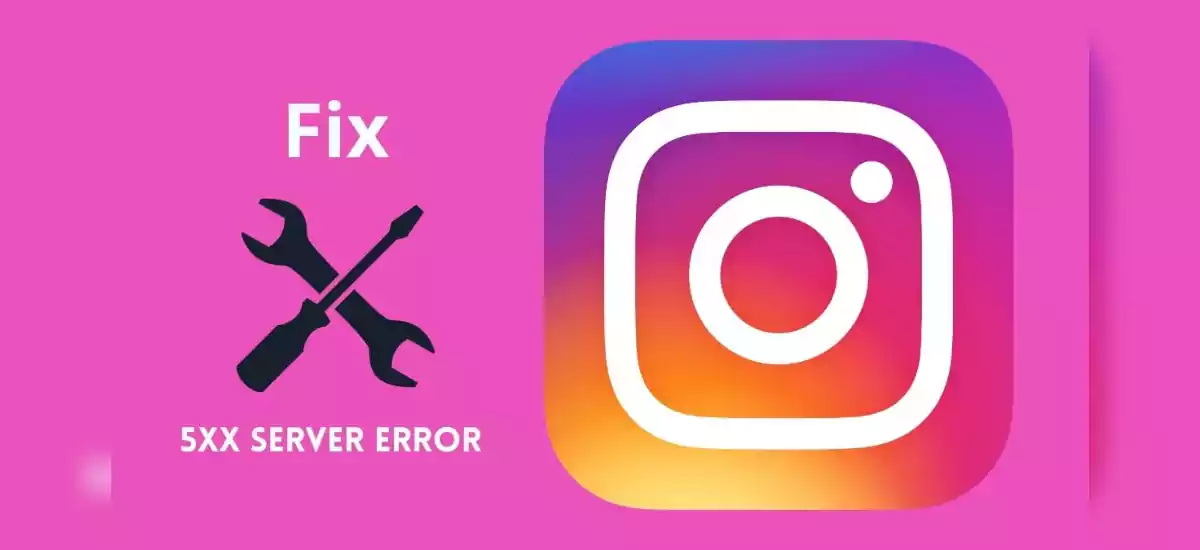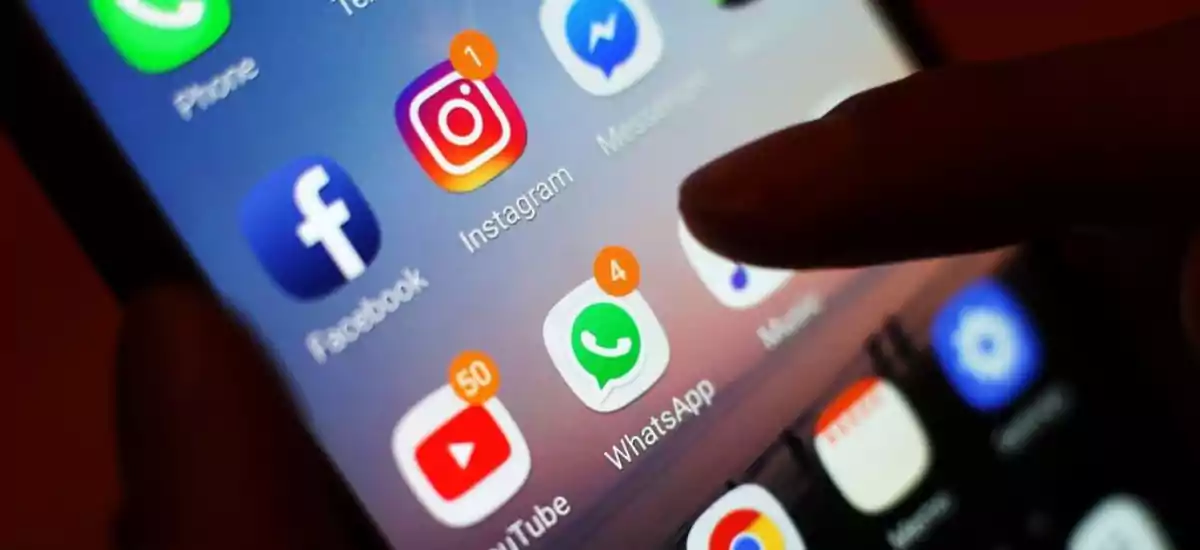Instagram 5xx server error might be caused by poor internet access. As a result, you should first check your device’s internet connection. If this does not work, try restarting the program, since it usually resolves most problems or difficulties with the app. Thus, if this error message displays on Instagram, try restarting the app to resolve it.
Moreover, you may also re-login into your Instagram account or, clear the app cache and see if it works.
The Different 5xx Server Error Codes On Instagram
There are quite a few 5xx server error codes which users may encounter. Instagram’s servers error codes ranging from 500-511 are explained below:
- Error Code 500 Internal Server Error: It means an unexpected server error occurred on the web server which made it impossible to complete the client’s request. For instance, a script error, a process crash, or a resource bottleneck.
- Error Code 501 Not Implemented: The web server lacks the necessary capabilities to handle the request and, the request method is not recognized. It may also indicate a failure to satisfy the server’s needs or unable to deliver any resource.
- Error Code 502 Bad Gateway: The web server got an erroneous response from the upstream server. It happens when the site functions as a gateway or proxy and tries to process the request.
- Error Code 503 Service Unavailable: This error message is displayed when because of temporary overloading, the web server is unable to relay error messages. It maybe because the server is undergoing maintenance or is malfunctioning. It is a temporary issue that will be resolved in due course.
- Error Code 504 Gateway Timeout: This occurs when the web server failed to receive a timely response from the upstream server specified in the request URL. It must get access in order to complete the request while functioning as a gateway or proxy.
- Error Code 505 HTTP Version Not Supported: It may display the error message (505) HTTP Version Not Supported if the HTTP protocol version is not supported or is not supported by the web server.
- Server Error Code 511: A client must verify themselves when they receive a 511 server error. This is because Instagram’s server necessitates network authentication and it allows you to connect to the Instagram network. Furthermore, the 511 server error is only a warning.
Best Methods On How To Fix 5XX Server Error Instagram
On Instagram, users encounter a number of errors, the most common of which are 5xx server errors. This error message indicates a problem in the server because of which the application cannot function properly. If this error message is being displayed on your screen, try the following best methods to resolve the issue:
1: Restart The Application
It is the most effective way to correct the problem. After closing the Instagram app, restart it.
The following method will solve most of the users’ problems. To restart Instagram, close the app and then erase its cache to restart Instagram. Then, relaunch the Instagram application and check to see if the problem has been resolved for you.
This first method will most likely address the majority of the consumers’ difficulties. If not, try the second method.
Know How To Get The Spectrum Tv App On Firestick!
2: Wait for Instagram to Resolve the Issue
If many users face this problem at the same time, then it indicates an Instagram server outage. You are unable to intervene in this scenario and have no options because the issue isn’t with your device or the internet. The Instagram server-side is unavailable and unable to process queries at the moment.
All you have to do now is wait for Instagram’s servers to resolve the issue or complete the maintenance or upgrade operation. When it returns, the Instagram app will refresh, and you may see a new update or new features.
3: Reconnect To an Internet Connection
Poor and shaky internet connections might occasionally result in a flood of problems. Instagram requires a continuous and strong internet connection because it is largely an Internet-based program.
Change your network connection if it is weak or has a network problem. Determine whether the connection is stable and unbroken. If you’re using Wi-Fi, try moving closer to the router or restarting it.
Also, if you are in an area with poor network strength, travel to a location with a suitable steady network connection, as Instagram requires a solid internet connection.
4: Switch to WiFi or Restart Cellular Data
When compared to cellular or mobile data, the internet connection delivered by WiFi is often more consistent and speedier. So, if you’re having trouble with your cellular data, try connecting to a local WiFi network. If not, restart the mobile data service. You may just restart it by switching to Aeroplane mode and then back off.
You can also program your phone to switch between Wifi and cellular data automatically depending on which one is more stable by enabling the Auto Network Switch.
To do this,
- Navigate to Apps Applications icon > Settings > Wi-Fi from a Home screen.
- Select the Menu icon from the drop-down menu.
- Select Advanced.
- Toggle the Smart network switch on or off.
- To proceed, touch OK if the “Smart network switch” prompt appears.
Take A Glance At How To Fix 0x0 0x0 Windows Error
5: Restart The Device
Sometimes the problem is related to the device. Thus, you will need to reset your device in this case.
To restart your Android devices, follow these steps:
- Hold down the “Power” button on your phone until the “Options” menu opens.
- Select either “Restart” or “Power off.”
- If you choose “Power off,” you may turn your device back on by pressing and holding the “Power” button.
To restart your IOS device,
- Hold the volume or side buttons down until the power off slider appears.
- Wait 30 seconds after sliding the slider to turn off your smartphone.
- Press and hold the side button (found on the right side of your iPhone) until the Apple logo shows to restart your device.
Check if the app is operating properly after restarting your Android or iOS device. If this technique does not work, try the following methods.
6: Update Instagram App
If you are using an old version of Instagram, there is a good probability that you will encounter issues. To verify or update the Android application, Go to Google Play, then touch on the profile symbol, then My apps and games, and finally check for updates. If an update is available, install it.
For iOS users, visit the App Store, then search for Instagram and see if you can upgrade it.
You may also utilize auto-update to avoid having to go through the preceding steps each time an Instagram update is issued. Here’s how to make Android’s auto-update function work for you.
To do this,
- Go to the Settings menu in the Google Play Store.
- Then, just select the “auto-update applications” option.
7: Reinstall the Application
If none of the above-mentioned steps worked for you, then try to reinstall the application on your device.
For IOS devices, follow the given steps:
- On the Home screen, tap and hold the Instagram app icon until it vibrates.
- Tap an app to uninstall it. There is no need to worry about losing your account because Instagram will save your profile photo and information.
- Install Instagram again from the App Store, then sign in with your username and password.
For Android phones and tablets,
- Go to Settings and then Apps on your smartphone or tablet.
- Tap Instagram to open it.
- Uninstall may be found in the menu.
- Install Instagram again from the Google Play store, and then sign in with your username and password.
- Open Instagram Using Browser
If you are still unable to use the app after reinstalling it, open Instagram in any of your preferred internet browsers. However, you may lose out on certain features on the online version of Instagram, but you will be able to use it properly.
Here’s a breakdown of Instagram’s online interface and how to use it.
- Go to Instagram.com in any web browser and log in or create a new account.
- After checking in, you’ll see your Instagram feed page, which is identical to the interface of the mobile app.
- When you scroll down through your Instagram feed, you may interact with the posts in almost the same manner that you do on the mobile app.
- You can also bookmark it by clicking the bookmark icon on the right.
- Select the three dots in the top-right corner to embed the post into a web page, report it as inappropriate content, and more.
Also Check Out How To Fix When Avast UI Failed To Load Windows 10 1803
What Does The 5XX Server Error Mean On Instagram
The error number 5xx refers to the error code 500-511, which is not exclusive to Instagram and covers general server issues. These errors arise when the Instagram server is unable to fulfill requests. It may also display this message if Instagram’s server crashes.
FAQs:
Why Do I Get 500 Server Error?
The HTTP status code 500 indicates a general problem. It indicates that the server encountered an unexpected condition that prevented it from completing the request. When no other error code is available, the server will often return this error.
How Long Does 5XX Error Last On Instagram?
It depends on why you are getting this error. However, mostly Instagram 5xx error doesn’t last more than 1 day.
If the error is caused by a problem on your end, you can resume using your app as soon as you resolve the issue. However, if there is a problem on the server side, it is entirely dependent on when the server will be operational again.
Know How To Fix An Unidentified Error Occurs In Ps5 [Updated 2022]