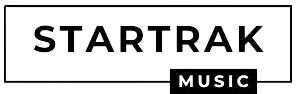Want to know How To Accept Friend Request On Xbox One Roblox. You can accept friend requests in Roblox using Microsoft Edge or the in-game menu and the article will demonstrate some simple ways to address the issue. Keep reading to find out more!
Developed by David Baszucki and Erik Casselman, Roblox wanted to design a 3D platform where people can generate their own experiences with negligible knowledge about computer programming. Roblox originally comes from two words ‘Robot’ and ‘Blocks’.
Roblox is basically an online gaming platform developed by Roblox Corporation that allows users to buy and play games. However, the feature that distinguishes this platform from other gaming platforms is that the games here are not developed by the corporation but rather by its users.
The platform openly welcomes creativity and enables young users to brainstorm their own ideas into creating mind-blowing games. The scripting language used to develop games in the Roblox platform is Lua which can be learned faster than any other computer language.
There is a vast array of popular online games available on this platform including tycoon games, survival games and simulator games. You even have the option to play these games with your friends.
How To Accept Friend Requests On Roblox?
There are actually several ways to accept friend requests on Roblox using the browser and the in-game menu. However, this may turn out to be a difficult task if you are completely new to this. But one may use Microsoft edge on your Xbox one to sign in to your Roblox account and accept connection requests.
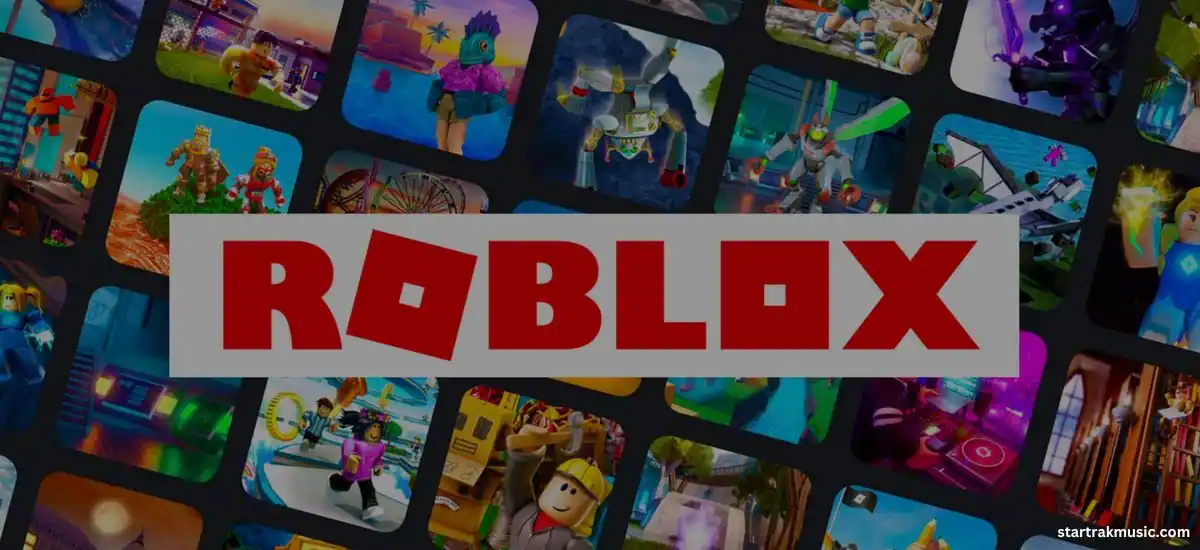
You need to accept the friend request in order to interact with your online friends and join your friends in their lobby. You can also chat on Roblox using the Xbox chat feature with your pals if you had previously added them as your friends.
Follow the procedures listed below in order to know how to accept friend requests on Roblox.
Also Read: Never Gonna Give You Up Roblox Id
-
Accept Friend Request On Roblox Xbox One
Accepting friend requests on Roblox is a bit of a challenging task as Roblox UI Browser is not supported on Xbox One. To help you out, we have created a step-by-step guide on how to accept friend requests on Xbox one.
First, check if your Xbox One has an active internet connection. You can accept friend requests only if you have access to the internet.
- Now you need to open Microsoft Edge Browser from your Xbox One. You can also download it from the MS store if you don’t have the app downloaded.
- Now that you have opened the browser, navigate to the URL bar and type in Roblox.com there.
- This will take to you to your Roblox Account. So, sign in to your account now using your username and password.
- After logging in, click on the Friends option that you will be able to locate on the left navigation bar.
- Now you will be able to see all the friend requests that you have received.
- You have the option to accept and reject friend requests as per your choice. You can speak to people from all around the globe and share your experience of this platform with them.
Accept Friend Request On Roblox Windows
Take a look at the step-by-step guide on how to accept friend requests on Roblox windows.
- First, you need to open the Roblox game in your windows.
- Navigate to the top left icon and click on it.
- You will find that the game menu has opened. Now, go to the player’s tab and you will be able to check if you have received any friend requests.
- You have the option to accept and reject friend requests as per your choice. You can speak to people from all around the globe and enjoy a memorable experience.
Accept Friend Request On Roblox Android/Ios
Accepting friends’ requests on Roblox Andriod and iOS is similar to that of windows. Grab a look at the detailed guide on how to accept friend requests.
- At first, open the mobile app and tap the More button located at the bottom of the screen.
- Now, click on the Friends button and now you can check the total number of requests that you have received by tapping on Requests.
- Now, you can either accept or decline the requests as per your choice.
Accept Friend Request On Roblox Browser
Accepting friend requests on the Roblox browser is not that big of a deal. One can easily check, accept or reject requests using a browser. Take a look at the step-by-step guide mentioned below.
- First, you need to open roblox.com on your browser.
- Then log in to your account using your credentials i.e, username and password.
- After logging in, you can head over to the Friends tab and then check all the friend requests that you have received.
- If you want to accept the friend request, you can select the accept option below it.
How To Send Friend Requests On Roblox?
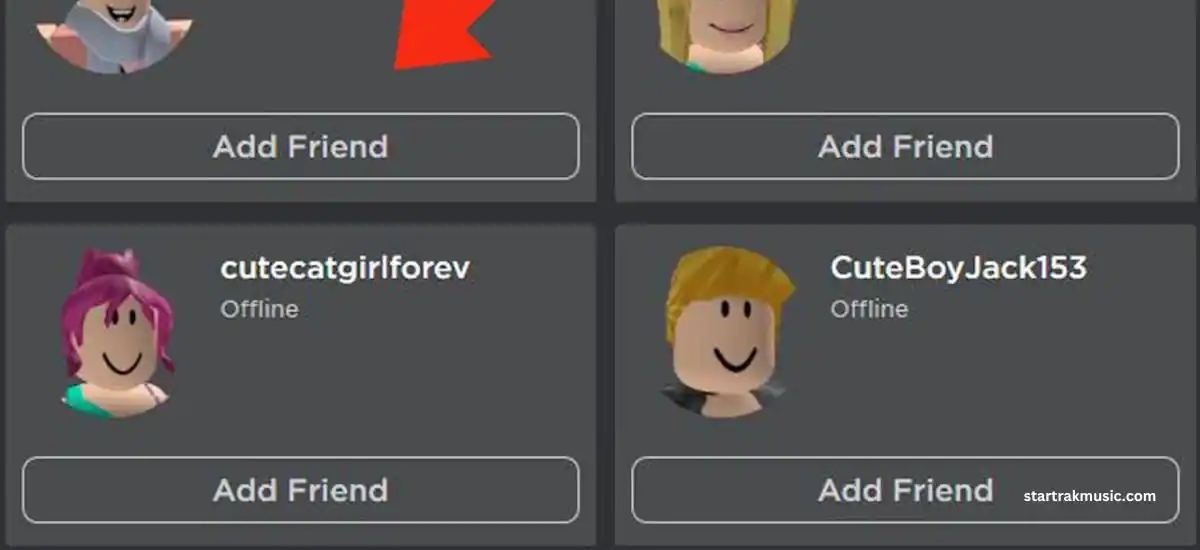
Sending friend requests on Roblox involves extremely simple methods as well. You can easily use the browser or the in-game menu to send requests to your friends. Now take a look at the different techniques mentioned below which describes detailed steps on how to send friend requests on Roblox.
Sending Friend Requests Using Browser
First, go to roblox.com and then log in using your username and password.
- After logging in, locate the search bar at the top of the window.
- Now, you can use the search bar to search for your friend’s username and then select the players only.
- Next, you will find a list of many players as per your search that has appeared in the results.
- Now you have to look for your friend’s profile and open it. Select the add friend option to send the friend request.
- If the person has accepted your friend request, you both will become friends on Roblox.
Sending Friend Requests Using In-Game Menu
First, open the game menu from the top left corner and head over to the friend’s tab.
- Now you will see that a list of all players from the current server will appear on the list.
- Next, you might click on the add friend option in order to send out friend requests to them.
If you want to add people on Xbox one using a PC, then click on your account setting from your Xbox device and enable cross-platform play. Then you need to connect your console’s Microsoft account to your computer. Now, you can join using your original account from your PC and add friends.
Can You Play Roblox On Xbox?
Roblox is the ultimate virtual gaming platform where you can play with your friends irrespective of the device you are using. It enables cross-platform support that allows users to play, create and even make new friends.
Roblox provides a wide range of games that the user can play. However, in order to play, you must have an Xbox one console and an Xbox live gold account.
Frequently Asked Questions
- How To Add Friends On Roblox?
You can add friends on Roblox using the browser or the in-game menu. You need to go to the search bar, search for your friends’ usernames and hit the add friends option.
- How Do You Accept Requests On Roblox?
Sign in to your Roblox account, head over to the Friends options in the left navigation bar and now you will be able to check the requests that you have received.
- How Do I Accept A Friend Request On The Xbox One App?
If you are using the Xbox One app, head over to the upper right corner of the screen and click on Friends. You will be able to accept or decline requests from there.
- How Do You Get Friend Requests On Xbox?
Sign in to your Roblox account and look for the Friends tab. By clicking on it, you will see the list of friend requests that you have received. Now you have the option to accept or reject them.
Check More Posts: